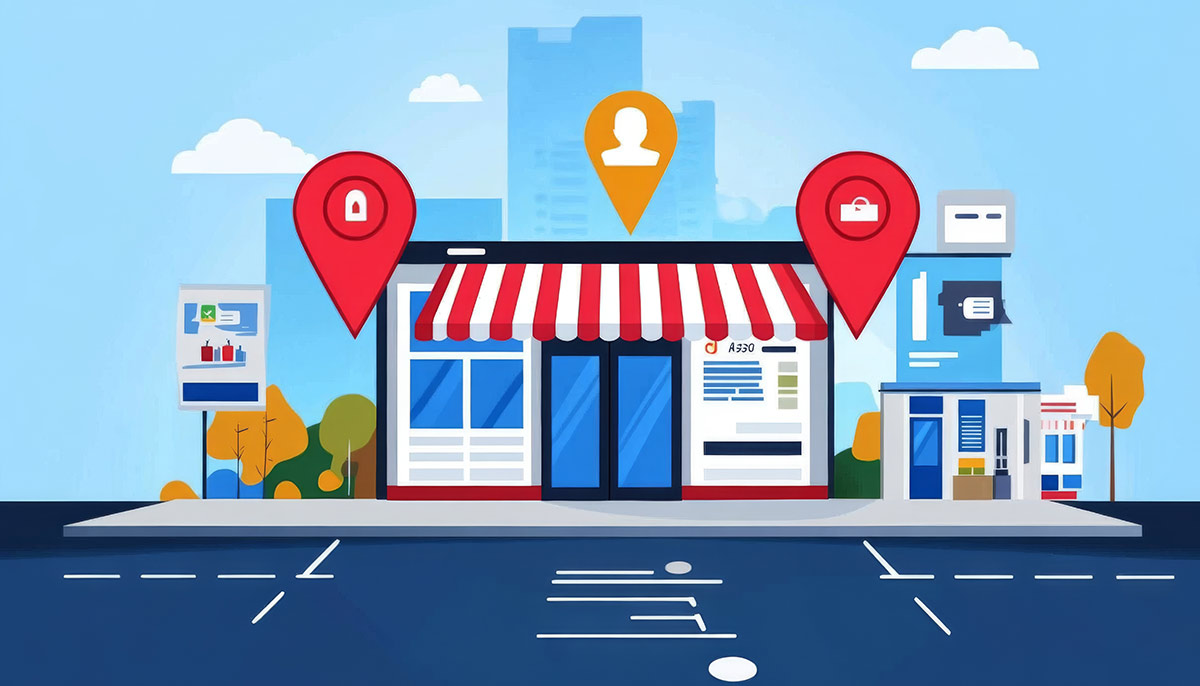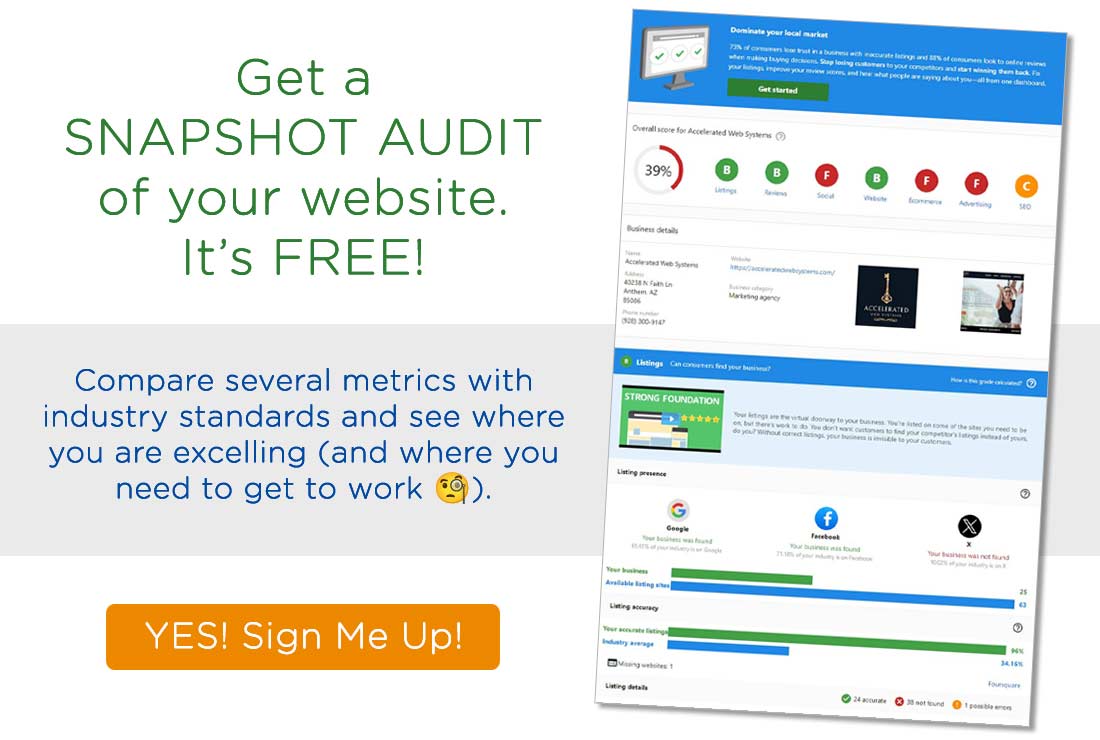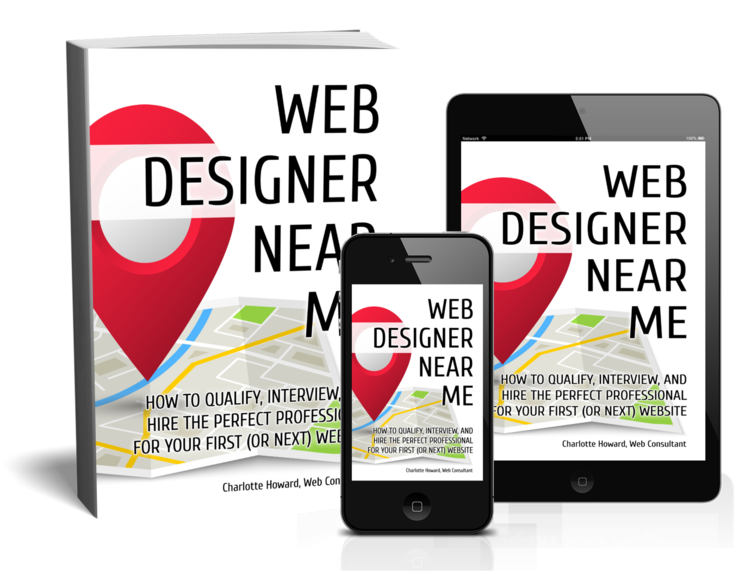A Comprehensive Guide to Setting Up Your Google Business Profile Perfectly
Creating a Google Business Profile (GBP) is one of the most effective (and free!) ways to boost your online presence, attract local customers, and enhance your business’s credibility.
However, setting it up properly requires attention to detail. This guide walks you through each step to create a well-optimized GBP, along with common mistakes to avoid, best practices, and frequently asked questions.
Step 1: Sign In or Create a Google Account
1. Go to Google Business Profile
If you already have a Google account, sign in. If not, create one specifically for your business.
2. Click on “Manage Now”
Enter the name of your business to check if it’s already listed.
3. Choose Your Business Name and Category
Use your actual business name to avoid confusion. Then, choose a category that best describes your business. This will affect how customers find you.
Mistakes to Avoid: Choosing a misleading category or adding unnecessary keywords to your business name. This could lead to your profile being suspended.
Step 2: Enter Your Business Address
Provide Your Physical Address
This is important for businesses that serve customers at a physical location. If you don’t have a storefront, choose “No” for “I deliver goods and services to my customers.”
Set Your Service Area
If you serve customers in specific areas, list them here.
Mistake to Avoid: Adding too broad a service area. Stick to regions you can realistically serve to avoid misleading potential customers.
ABOUT ADDRESSES (ADVANCED)
Not all addresses are acceptable according to Google’s guidelines. Here’s a deeper look at the types of addresses that are not allowed and why using them can result in suspension or removal of your profile.
Types of Addresses Not Allowed
P.O. Boxes
Explanation: P.O. Boxes are not considered a physical location where customers can visit or interact with your business. Google wants to ensure that businesses listed on their platform represent real, tangible locations that customers can physically access.
Example: If you provide an address such as “1234 Main St, PO Box 5678,” Google will reject this listing.
Virtual Offices
Explanation: Virtual offices are shared spaces that offer a business address and phone services without requiring the business owner to actually occupy or operate from that location. Google prohibits these because they don’t represent a real business location where customers can visit.
Example: Using a virtual office provider like Regus or WeWork, where your business doesn’t operate or have staff present, is not allowed.
UPS Store Boxes or Mailbox Rental Services
Explanation: Using a UPS Store mailbox or similar service (e.g., Mail Boxes Etc.) as your business address is not permitted. Like PO Boxes, these do not represent a physical location where customers can visit.
Example: “9876 Elm St #123, UPS Store” is not a valid address for a Google Business Profile.
Homes or Apartments for Service-Area Businesses
Explanation: If your business is a service-area business (SAB)—such as a plumber or HVAC contractor—you should not list your home or apartment as your business address. Instead, choose the option to not show your address and set your service areas instead.
Example: Listing your home address as “1234 Maple Dr, Apartment 5B” is against Google’s policy for SABs because it misleads customers who may think they can visit your business there.
Unstaffed Locations
Explanation: An unstaffed location, where no employees or representatives are available during your stated business hours, is not allowed. The location must be staffed and operational during your listed hours.
Example: A warehouse used solely for storage that doesn’t have staff on-site for customer interactions would be disallowed.
A Shared Workspace Without a Permanent Presence
Explanation: Businesses operating in shared office spaces must have a dedicated, permanent presence in the location to be eligible. If you only use the space occasionally or do not have dedicated hours at that location, it cannot be used as your business address.
Example: Renting a meeting room in a shared workspace like WeWork for a few hours a week does not qualify as a business address.
Why Using Prohibited Addresses is a Problem
Suspension Risk: Using any of the above non-compliant addresses can lead to immediate suspension of your Google Business Profile. Once suspended, it can be difficult and time-consuming to reinstate.
Customer Confusion: Misleading customers with incorrect or non-physical locations can damage your reputation. Customers may try to visit your listed address and find that your business does not operate there, leading to frustration and negative reviews.
Violation of Google Guidelines: Google’s guidelines aim to provide users with accurate and reliable business information. Violating these rules can result in penalties, lower rankings, or removal from Google’s search results entirely.
What to Do if You Don’t Have an Eligible Address
Use Service Area Settings: If you don’t have a physical location where customers can visit, choose the option to hide your address and set your service areas instead. This is ideal for service-area businesses like contractors or mobile service providers.
Verify Home-Based Businesses Carefully: If you operate from home but meet customers there (e.g., a home-based yoga studio), ensure you’re comfortable sharing this address publicly and that it’s properly zoned for business use.
Consider a Compliant Office Space: If necessary, invest in a legitimate office or coworking space where you can meet clients regularly and where your business has a consistent, physical presence.
Step 3: Enter Your Contact Information
Phone Number and Website URL
Ensure the phone number is correct and active. Use your primary business website URL.
Adding Additional Contact Info
You can add additional numbers or emails, but make sure all listed contacts are monitored regularly.
Pro Tip: Make sure the formatting of your Name, Address, and Phone Number (NAP) is consistent everywhere it is listed online. Adding this information to your website’s home page is a very good idea!
Best Practice: Use a tracked phone number or contact form to monitor leads generated through GBP.
MORE ABOUT CONTACT INFO (ADVANCED)
Using a tracked phone number or a contact form with tracking capabilities allows you to monitor and analyze the leads that are specifically generated through your Google Business Profile (GBP). Here’s what this means in detail:
Tracked Phone Number
A tracked phone number is a unique number that you use exclusively on your GBP. It is different from your main business phone number and is used to measure how many calls are coming directly from your GBP listing. This number forwards to your main business line, so your day-to-day operations aren’t affected.
How It Works:
- Call Tracking Service: You use a call tracking service like CallRail, Google Call Tracking (available through Google Ads), or Twilio to set up a unique phone number.
- Forwarding: When a customer calls this unique number, the service logs the call as coming from your GBP and then forwards the call to your primary business line.
- Analytics: You can access reports that show call volume, caller ID, time of call, duration, and even recordings (if enabled), helping you gauge the effectiveness of your GBP in generating leads.
Benefits:
- Measure Marketing Effectiveness: Understand how many leads are being driven by your GBP.
- Optimize Customer Service: Review call recordings (if enabled) to improve customer interactions.
- Data-Driven Decisions: Use call data to refine your GBP strategy or update your listing based on common inquiries.
Contact Form with Tracking
A tracked contact form is a form on your website that uses UTM parameters or custom tracking codes to identify and report where the visitor came from.
How It Works:
- UTM Parameters: You create a unique link to your website that includes UTM parameters (e.g.,
?utm_source=google_my_business&utm_medium=organic&utm_campaign=gbp_leads). This link is placed in your GBP profile. - Tracking Forms: If a visitor fills out the contact form on the page they land on, the form captures the UTM parameters, which are then sent along with the form submission data.
- CRM Integration: This data can be fed into your CRM (Customer Relationship Management system) to tag and track leads from GBP separately.
Benefits:
- Precise Attribution: Know exactly how many form submissions came from your GBP.
- Follow-Up and Conversion Tracking: Use this information to follow up more effectively and track conversion rates.
Why This is a Best Practice
Using tracked phone numbers and contact forms allows you to accurately attribute leads to your GBP listing. This helps when evaluating the performance of your local SEO efforts and understanding the return on investment (ROI) of maintaining an optimized Google Business Profile. It also helps you make informed decisions about which marketing channels are the most effective in driving business.
Step 4: Verify Your Business
Choose a Verification Method
The most common is through postcard verification. Google will mail a postcard with a verification code to your business address. Other methods include phone, email, or instant verification if you’ve verified your business with Google Search Console.
Enter the Code
Once you receive the code, enter it in your GBP dashboard to verify your business.
Mistake to Avoid: Using a fake address for verification. This will lead to your profile being suspended or removed.
Step 5: Optimize Your Business Profile
Complete Every Section
Fill out every available field in your profile, including business description, hours of operation, services, and products.
Write a Detailed Business Description
Use up to 750 characters to describe your business, including services, history, and what sets you apart. Include primary and secondary keywords naturally.
Add Services or Products
Break down your offerings in detail. Include descriptions, prices, and even images if applicable.
Upload High-Quality Photos and Videos
Businesses with photos receive 42% more requests for directions and 35% more clicks to their websites. Add images of your storefront, team, and products. Videos can include virtual tours or customer testimonials.
Mistakes to Avoid: Using stock photos or low-quality images. Authentic, high-resolution photos build trust.
Step 6: Manage Your Google Business Profile
Update Business Hours
Keep your hours up-to-date, especially during holidays or special events. This avoids frustrating customers who may visit when you’re closed.
Respond to Reviews
Actively engage with your customers by responding to reviews—both positive and negative. This shows that you value feedback and are committed to customer service.
READ: FRESH, FREQUENT & FOREVER – Reputation and Review Management for Local Business Owners
Post Regularly
Use the “Add Update” feature to share updates, promotions, or events. These posts can drive engagement and help your profile stay fresh in search results.
Best Practice: Post at least once a week with high-quality images or videos.
MORE ABOUT REVIEWS (ADVANCED)
Customer reviews are incredibly powerful and can significantly impact your business. They influence your local SEO rankings, build trust, and attract more customers.
Here’s how you can make the most of reviews on your Google Business Profile:
Why Reviews Matter
Boost Your SEO Rankings
Google considers the number and quality of reviews when ranking businesses. More positive reviews can help you appear higher in local search results, making your business more visible.
READ: Is your business the OBVIOUS choice?
Build Trust and Credibility
Reviews act as social proof. When potential customers see positive feedback, they’re more likely to trust your business and choose you over competitors.
Increase Click-Through Rates (CTR)
A high star rating and recent, positive reviews make your profile stand out, encouraging more people to click on your listing.
Drive Customer Engagement
Responding to reviews shows that you care about your customers’ opinions, encouraging more people to leave feedback and engage with your business.
Boost Conversions
Customers who read positive reviews are more likely to become paying clients, making reviews a direct contributor to your business’s bottom line.
How to Use Reviews Effectively
Encourage Happy Customers to Leave Reviews
Ask for reviews after completing a service or sale. Make it easy by providing direct links and clear instructions.
Respond to All Reviews
Thank customers for positive reviews and address any issues raised in negative ones professionally. This shows you value all feedback.
Showcase Positive Reviews
Share glowing reviews on your website, social media, and marketing materials to build credibility and attract new customers.
Report Fake Reviews
If you spot fake or inappropriate reviews, report them to Google to maintain the integrity of your profile.
Common Mistakes to Avoid
Buying Fake Reviews
Never purchase reviews or ask for dishonest feedback. Google can suspend your profile for this.
Ignoring Negative Reviews
Always respond to negative reviews. Ignoring them can harm your reputation.
Relying Only on Google
Don’t forget about reviews on other platforms like Yelp or Facebook. They’re important too!
Customer reviews are a vital part of your Google Business Profile. They help you rank higher in searches, build trust, and attract more customers. By actively managing and using reviews, you can enhance your online presence and grow your business.
Step 7: Utilize Additional Features
Set Up Messaging
Enable the messaging feature to allow customers to contact you directly through your GBP. Make sure you or a team member can respond promptly.
Add FAQs
Add a Q&A section to address common customer queries. Proactively adding FAQs helps manage customer expectations and saves time.
Activate the Booking Button
If your business takes appointments, integrate a booking button to streamline scheduling for customers.
Best Practice: Link this feature to your calendar system to avoid double bookings.
Common Mistakes to Avoid
Inconsistent NAP (Name, Address, Phone Number): Ensure that your NAP information is consistent across all online directories. Inconsistencies can harm your local SEO.
Ignoring Reviews: Not responding to reviews, especially negative ones, can damage your reputation.
Neglecting Profile Updates: Failing to update hours, services, or images regularly can result in lost business and negative customer experiences.
Keyword Stuffing: Overloading your profile with keywords can lead to penalties from Google.
Best Practices for a High-Performing Google Business Profile
Complete Every Field: Profiles with complete information are more appealing and receive more engagement.
Use Google Posts Regularly: Share updates, offers, and events to keep your profile active and engaging.
Encourage Customer Reviews: More reviews mean more social proof. Request reviews from satisfied customers regularly.
Add UTM Parameters to Website Links: Track traffic coming from your GBP using UTM codes. This helps you understand your profile’s effectiveness in driving traffic.
Regularly Check for Spam in Q&A: Remove or report any misleading or spammy questions and answers to maintain a professional appearance.
FAQs
How long does it take for my business to appear on Google after verification?
Typically, it takes 3-5 business days for your business to appear on Google after you verify it. Sometimes, it may take longer depending on Google’s review process.
Can I use a PO Box as my business address?
No, Google requires a physical address. PO Boxes or virtual offices are not acceptable.
How often should I update my profile?
Update your profile whenever there are changes in your business (like new hours or services). As a best practice, review and update your profile at least once a month.
What should I do if my business is already listed by someone else?
Request ownership of the listing through your GBP dashboard. Google will guide you through the process.
Why was my Google Business Profile suspended?
Suspensions can happen due to guideline violations, such as keyword stuffing, using a fake address, or creating multiple listings for the same business. Review Google’s guidelines and correct any issues before appealing the suspension.
Special Case Question: What if an address has multiple businesses associated with it?
If an address has multiple businesses associated with it, it’s important to follow specific guidelines to ensure that each business is correctly represented and complies with Google’s policies. Here’s how to handle it:
Unique Business Listings for Each Business
Each business must have its own unique Google Business Profile. Even if multiple businesses operate from the same address, they should be listed separately, with distinct business names, categories, and contact information.
Shared Locations (e.g., Offices or Retail Spaces)
If businesses share the same location (like a shared office space or retail complex), each business should use a suite or unit number, if available, to differentiate their listings. For example, “Suite 101” or “Unit B.”
Example: If a dental office and a chiropractor share the same address, their listings should be, “123 Main St, Suite 101 – Dental Office” and “123 Main St, Suite 102 – Chiropractor.”
Co-located or Related Businesses
If you own multiple businesses operating from the same location (such as a spa and a beauty salon), ensure that each profile clearly represents the specific services offered under each business name. This helps customers and Google distinguish between the two.
Departments or Sub-Sections of the Same Business
For large businesses with multiple departments or service sections (like a hospital with separate profiles for radiology, emergency, and pharmacy), each department should have its own listing, marked clearly as part of the main business.
Example: “City Hospital – Emergency Department” and “City Hospital – Radiology”
Service-Area Businesses Operating from the Same Location
For service-area businesses like plumbing or HVAC companies operating from a shared warehouse or office, it’s better not to display the address publicly. Instead, choose to hide the address and specify the service areas covered.
Avoid Misrepresentation
Do not create multiple profiles for the same business or use duplicate listings to manipulate search rankings. This is against Google’s guidelines and can lead to profile suspension.
Verify Each Business Individually
Ensure each business profile is verified individually, using separate Google accounts if necessary. This helps Google understand that these are distinct entities operating from the same location.
In summation: Multiple businesses can use the same address, but it’s crucial to ensure each listing is unique, accurate, and clearly represents the individual business. This helps avoid confusion for customers and ensures compliance with Google’s guidelines.
Here’s some advice to prevent headaches down the road…
Some of the most common issues I have experienced when helping my clients with their GBP are the following:
1. They had someone else set their account up for them a long time ago, and they no longer have access.
2. They have multiple Gmail addresses, and they do not remember which one was used to set up their GBP account, and so don’t have access.
3. The information on the GBP is outdated, such as an old address or phone number.
Untangling these issues can be VERY time-consuming and frustrating. So, please keep track of your login information so you or your webmaster can keep your Google Business Profile optimized and up-to-date.
And finally…
Once your GBP is approved and active, embed a Google Map on your website and make sure your physical address is listed on it as well, using consistent NAP. In some cases, adding written directions or landmarks is helpful. It depends on the business.
Conclusion
Setting up your Google Business Profile perfectly can significantly enhance your online presence and drive more customers to your business. Follow the steps outlined in this guide, avoid common pitfalls, and apply best practices to make the most of your GBP. Regular maintenance and engagement with your profile will ensure continued visibility and growth in local search results.
Next Steps
An optimized Google Business Profile (GBP) is an essential element of your overall SEO strategy. It increases your local search visibility, enhances your credibility, and attracts more customers to your business. By refining your GBP with accurate information, engaging content, and consistent reviews, you can significantly improve your local search rankings and drive more traffic.
To learn more about how our SEO services can bring you more business, click here ⇒
Why choose Accelerated Web Systems for SEO?
✔️ We believe in nuance, alignment, and consistent, relentless work. You are not just a number with us.
✔️ We dive deep into your unique business proposition, your ideal client persona, and your revenue goals.
✔️ We evaluate your current situation in the search engines from many angles to establish a benchmark before we start. Keywords, competition, reviews, Google properties, website speed, and website conversion rates all play a part in a successful SEO campaign.
✔️ We research, strategize, plan, and execute for short and long-term success.
✔️ You can count on our SEO services being comprehensive, clever, creative, and competitive.
✔️ We have been doing SEO for over 18 years and web design for over 20. We know what it takes to rank!